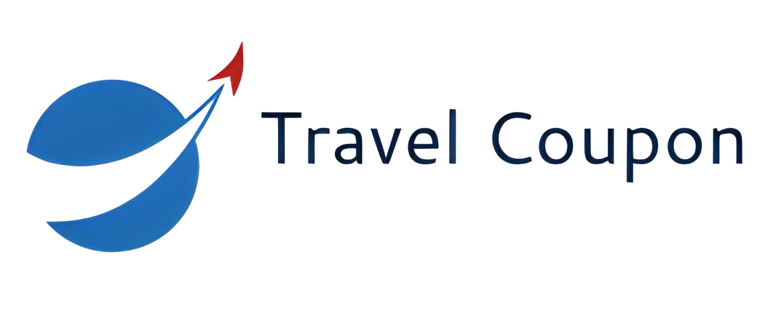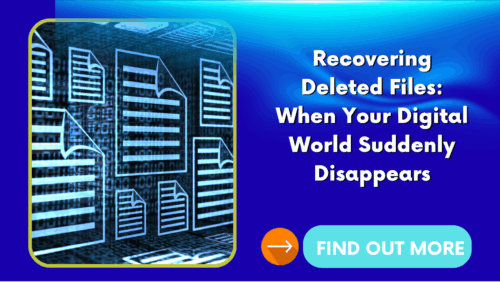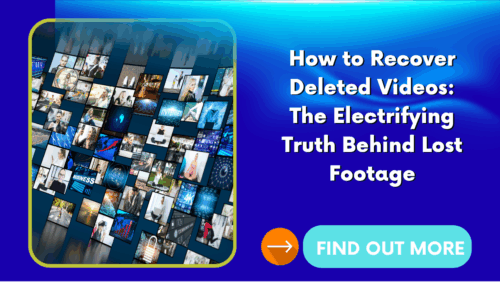Announcements
It happens in a split second, one click, one slip, one moment of distraction, and suddenly an entire file that mattered is gone.
A project you worked on for weeks, an important contract, a folder full of memories, a document you desperately needed… vanished like smoke in the wind.
Your stomach drops.
Your mind races.
Your hands freeze.
But before you panic, here’s the electrifying truth:
Most deleted files are not really deleted. Not yet. And you can still get them back.
Announcements
This guide shows you exactly how.
1. The Golden Rule: Stop What You’re Doing
When a file is deleted, your system doesn’t remove it instantly.
It simply marks the space as “available”, leaving the file itself quietly hiding beneath the surface.
But every second you continue using the device, you risk overwriting that hidden data.
So the first, most urgent instruction is:
Stop using the device immediately.
Close everything.
Pause.
Do not save new files.
Do not install apps.
Do not download anything.
This alone can mean the difference between recovery and permanent loss.
2. Check the Trash, Recycle Bin, or Recently Deleted Folder
Let’s start with the simplest and most underestimated step.
Windows
– Open Recycle Bin
– Search for your file
– Right-click → Restore
macOS
– Open Trash
– Look for the file
– Click Put Back
Android & iPhone
Many apps now include a built-in “Recently Deleted” folder, including:
– Gallery / Photos
– Notes
– Files app
– Document editors
If your file is there, you’re safe, recovery is instant.
3. Cloud Storage Might Still Have Your File
Cloud services are lifesavers because they often keep deleted files much longer than your device does.
Google Drive
– Go to Trash
– Files stay for 30 days
– Restore with one click
OneDrive
– Deleted files stored for up to 93 days (in some plans)
Dropbox
– Keeps deleted files for 30 days
– Up to 180 days on extended plans
iCloud Drive
– Go to Recently Deleted
– Restore your files instantly
Sometimes the file isn’t on your device anymore, but the cloud kept a secret copy.
It’s like digital magic.
4. When the File Is Not in the Trash: Time for Recovery Software
This is where things get exciting, deep recovery time.
Powerful programs can scan your drive for deleted data, even after formatting or crashes.
The most effective tools include:
Recuva
EaseUS Data Recovery Wizard
Disk Drill
Stellar Data Recovery
Tenorshare 4DDiG
Wise Data Recovery
They can recover:
✔ Documents
✔ Videos
✔ Photos
✔ PDFs
✔ ZIP files
✔ Entire folders
Even files deleted months ago have a chance to return.
These tools dive into the hidden structure of your device, searching for fragments and reconstructing files your system pretends no longer exist.
5. Recovering Files From USB Drives and External Hard Disks
USB drives and external disks are infamous for sudden corruption, accidental formatting, and mysterious vanishing files.
But here’s the good news:
They are also excellent candidates for data recovery.
Steps:
Stop using the drive
Do not format it
Use recovery tools like Recuva, Stellar, or EaseUS
Scan the entire device
Save recovered files to a different disk
External storage usually allows deeper recovery because the data isn’t constantly overwritten by system processes.
6. SD Card Recovery: Where “Lost Forever” Is Almost Never True
Photos, videos, documents, SD cards hold so much, and lose it just as easily.
But they’re incredibly recoverable.
Use:
– Recuva
– DiskDigger
– EaseUS
Important:
Don’t format the SD card.
Don’t take new photos or record new videos.
Don’t run “cleaner” apps.
Just scan and recover.
7. Recovering Files After Formatting
This sounds like a nightmare, the entire device formatted, everything wiped.
But formatting does not instantly delete your data.
Recovery tools can still find it, unless:
– New data was written
– A “deep format” was performed
Even then, recovery labs can often bring files back from the ashes.
8. When All Else Fails: Professional Data Recovery
If the deleted file is truly priceless, legal documents, business files, memories that cannot be replaced, professional labs have technology far beyond any home software.
They recover data from:
Burned hard drives
Water-damaged devices
Short-circuited phones
Physically broken SSDs
Corrupted operating systems
It’s intense, detailed, and sometimes expensive, but it saves files that seem impossible to recover.
9. How to Avoid Losing Files Again
Let’s build your digital shield:
Enable automatic backups
Set up Google Drive, OneDrive, or Time Machine.
Use solid-state drives (SSD)
They corrupt far less often.
Avoid cheap USB drives and SD cards
They fail without warning.
Back up weekly
A simple habit that saves your sanity.
Do not use “cleaner” apps
They delete files aggressively, sometimes without permission.
Final Message: Deleted Doesn’t Mean Gone
Losing a file feels like losing a part of your world, but it doesn’t have to end in despair.
Because the digital universe is kinder than it seems.
Files hide.
Systems mislead.
But with the right tools, the right timing, and a little calm, you can bring almost anything back.
Your memories.
Your work.
Your stories.
Your life’s pieces.
They can be recovered, and now you know exactly how.